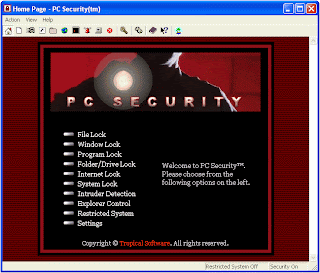 PC Security will automatically start when the install is finished. (If it required a restart, then open PC Security by clicking on its program icon under Start—Programs—PC Security For Windows—PC Security) You will notice a password screen. Please enter “Security” without the quotes and the Home screen in PC Security will be opened up. It is recommended you change your password now! Do this by clicking on the settings icon (the gears) and changing the master password in the first tab by typing in a new one and clicking OK. When you order PC Security™, you can then activate the demo copy. By "Activating" PC Security™ for Windows, it enters normal operation while maintaining all of the current settings. No reinstallation required.
PC Security will automatically start when the install is finished. (If it required a restart, then open PC Security by clicking on its program icon under Start—Programs—PC Security For Windows—PC Security) You will notice a password screen. Please enter “Security” without the quotes and the Home screen in PC Security will be opened up. It is recommended you change your password now! Do this by clicking on the settings icon (the gears) and changing the master password in the first tab by typing in a new one and clicking OK. When you order PC Security™, you can then activate the demo copy. By "Activating" PC Security™ for Windows, it enters normal operation while maintaining all of the current settings. No reinstallation required.
Brief Descriptions of Different Security Screens:
Password Screen This screen appears when PC Security is first opened and when the user clicks on the key (Lock Security) icon on the main toolbar. This prompts the user for a password for security reasons.
File Lock Certain files like documents, etc can be locked so other users can not open or modify them without the password.
Window Lock This screen provides the administrator a way to lock certain windows by certain words in their titles and to optionally unlock certain windows.
Shortcut/Progr Lock The Start Menu items and certain programs can be browsed and locked or unlocked.
Folder/Drive Lock The disk drives and folders can be locked, hidden, or unlocked.
Internet Lock Lock the whole Internet or password protect Internet access on a per program basis.
System Lock Lock your system at certain times, on startup/shutdown, and set a lock hotkey.
Intruder Detection Add an alert, a list of files and folders to shred and other actions when an intruder attempts to break in to the machine.
Explorer Control Lock down how the computer looks and enforce many security settings with this extensive security control.
Restricted System Allows only certain programs to run when turned on. Highly Secure!
Settings Screen Brings up a three tabbed window allowing for changing security settings and the password, importing/exporting security settings, and uninstalling PC Security.









