Wi–Fi is a wireless network technology that allows your devices such as computers (laptops and desktops), mobile devices (smartphones and game console ), and other equipment (printers, video games, and video cameras) easy way to connect your devices with the Internet.
Many WiFi owners secured their network with a security password.
Steps to Protect your wifi Network
Step 1. Keep Changing your Router Name
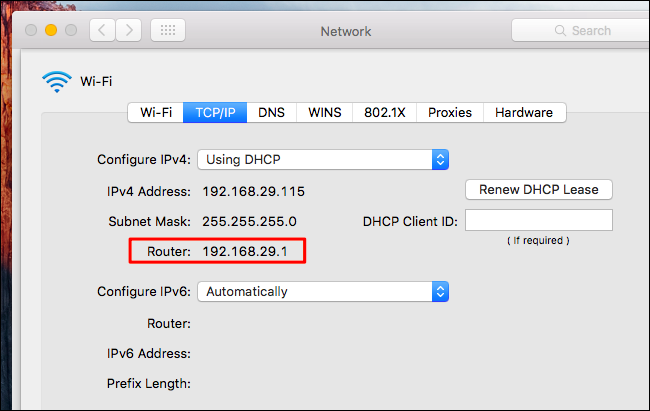
We advise you not to Put your home Wi-Fi network name something like “Nikhil Wi-Fi”. You don’t want them to know at first Name which wireless network is yours when there is probably three or four other neighboring Wi-Fi.
Step 2. Use a Unique and Complicated User Password
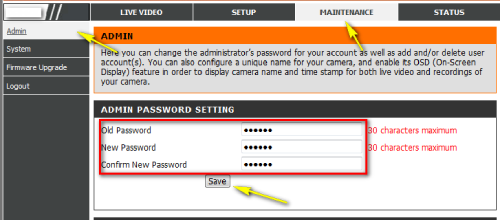
A good wireless password should be at least 9 characters long and include numbers, letters, and various symbols as you like. Ex ( Nikhil$8923, #xyz@56784 )
Step 3. Limit WPS Strength
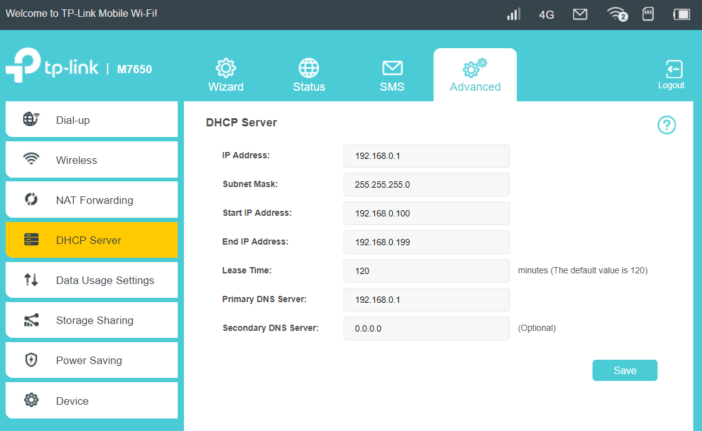
Wif-Fi Protected Setup (WPS) offers an easy way to get connect new devices to recognize the network and connect to the wifi router. WPS uses one of two methods.
If your Wi-Fi router has a WPS button on the back, pushing it will send out a signal that adds your devices to the network and passes it for login credentials so you don’t have to enter a text password again.
Step 4. MAC Address Filtering
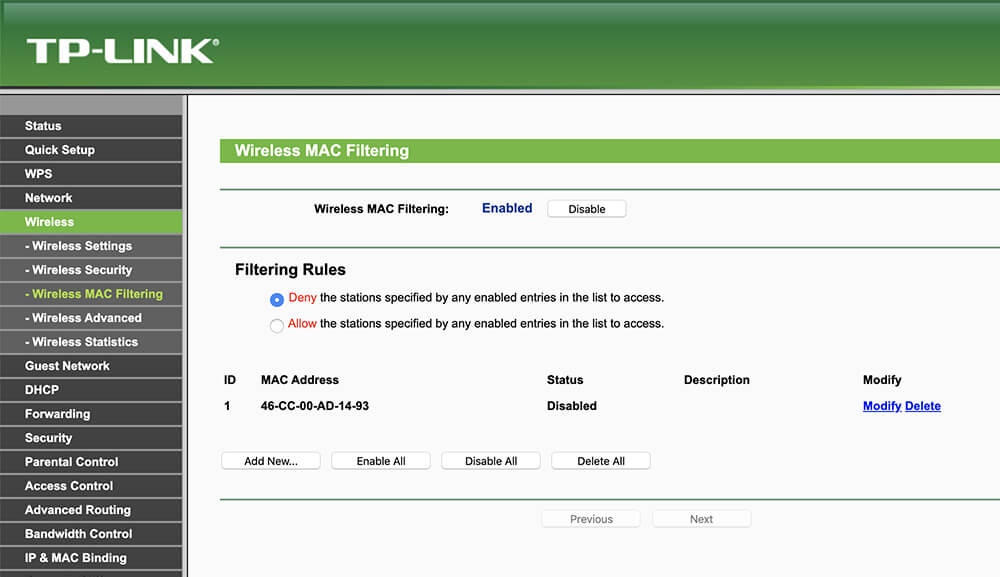
Your router’s console will contain a menu item called “MAC filtering” or “MAC address filtering.” This option will allow you to approve your devices onto your network. Every device that can connect a network has a MAC address. This is actually the identifier of the Wi-Fi network card and it is unique throughout the world. Therefore, No 2 devices in the world are issued with the same MAC address. MAC stands for a “media access controller.” It is made up of six two-digit hexadecimal numbers separated by colons. So it looks like 08:27:5g:9a:29.
Step 5. Turn Off the Router
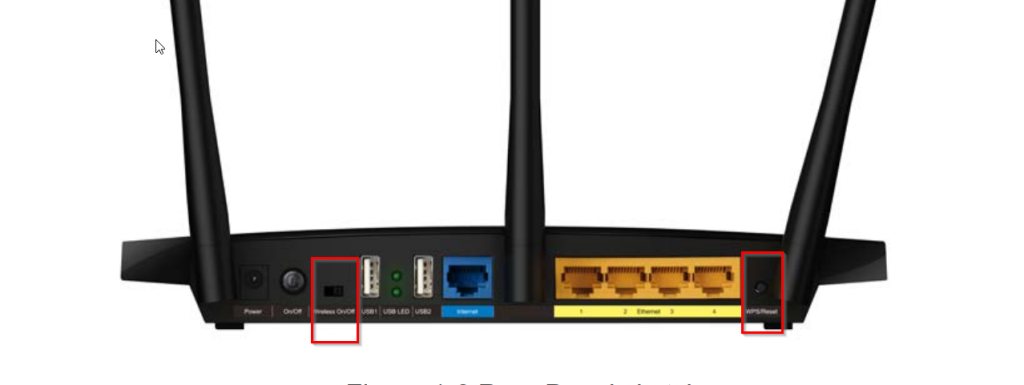
You could also turn off the Wi-Fi router to protect your Wi-Fi when you go to work or when you are not in your house. If there are a lot of people in your apartment, the last person to leave the house in the morning turns the router off and the first one to arrive home in the evening turns the router on.
Step 6. Update your Router Firmware
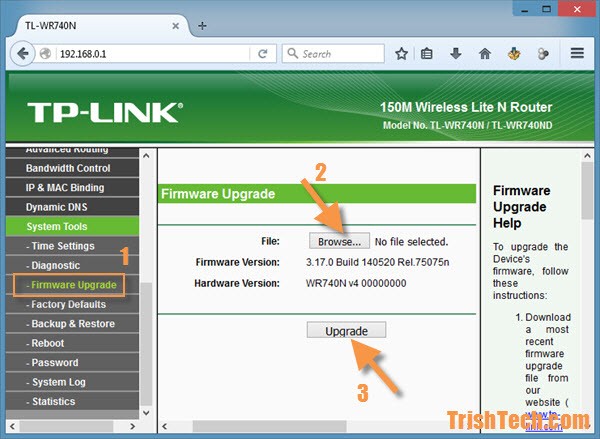
Update your Wi-Fi router Fir has a firewall on it, but you haven’t turned it on. Browse through the console settings to see if you can find it. visit the Customer Support pages of the router manufacturer’s website they will help you. If there is a knowledgebase, you can search the site with the keyword “firewall” and see what your information arises.









Thanks for sharing this information
ReplyDeleteWith more than a decade of experience in working on Cisco Meraki Solutions, we are an established partner that provides sound networking solutions. We help customers migrate their IT infrastructure to the Full Stack of Cisco Meraki Solution with ease.wireless sute survey tools in india
FFH4X Headshot Injector , FFH4X APK and FFH4X Regedit I have some TV Apps for your users.
ReplyDeleteHan Esports